Unit testing tools using VSCode
This post is the second part of the post Unit testing tools using your MacOS terminal. They are related because the topic it’s the unit testing and the tools we have mainly in MacOS (they existing in Windows/ Linux enviroments too).
Since I’ve been developing .Net Standard libraries I had to include a new tool in my tool belt, but this time, it wasn’t a new IDE. The choosen one was an editor. Visual Studio Code helps me to code my .Net Standard projects/ libraries, cover them with unit testing I have only need some amaizing VSCode extensions that give me more information about the unit testing like code coverage.
VSCode Extensions
.NET Core Test Explorer
It’s a VSCode’s extension that allow us to see our available tests in a window with a treeview splitted by namespace and if we open a test class we can run or debug the test methods. I have configured the next parameters:
- Test Project Path, in the current example I added “*/.Test.csproj”.
- As well, I usually add Test Arguments in order to generate code coverage info in lcov format that it’s compatible with the Coverage Gutters extension, in the current example I added:
/p:CollectCoverage=true
/p:CoverletOutputFormat=lcov
/p:CoverletOutput=../coverage/lcov.info
If you want to export to multiple formats at the same you add them with:
/p:CoverletOutputFormat=\"opencover,lcov,cobertura\"
Once the extension is installed you’ll see a new icon in the right toolbar called Test and if you click on it you’ll see the available unit tests grouped by namespace.
From here you can run the tests of every tree node.
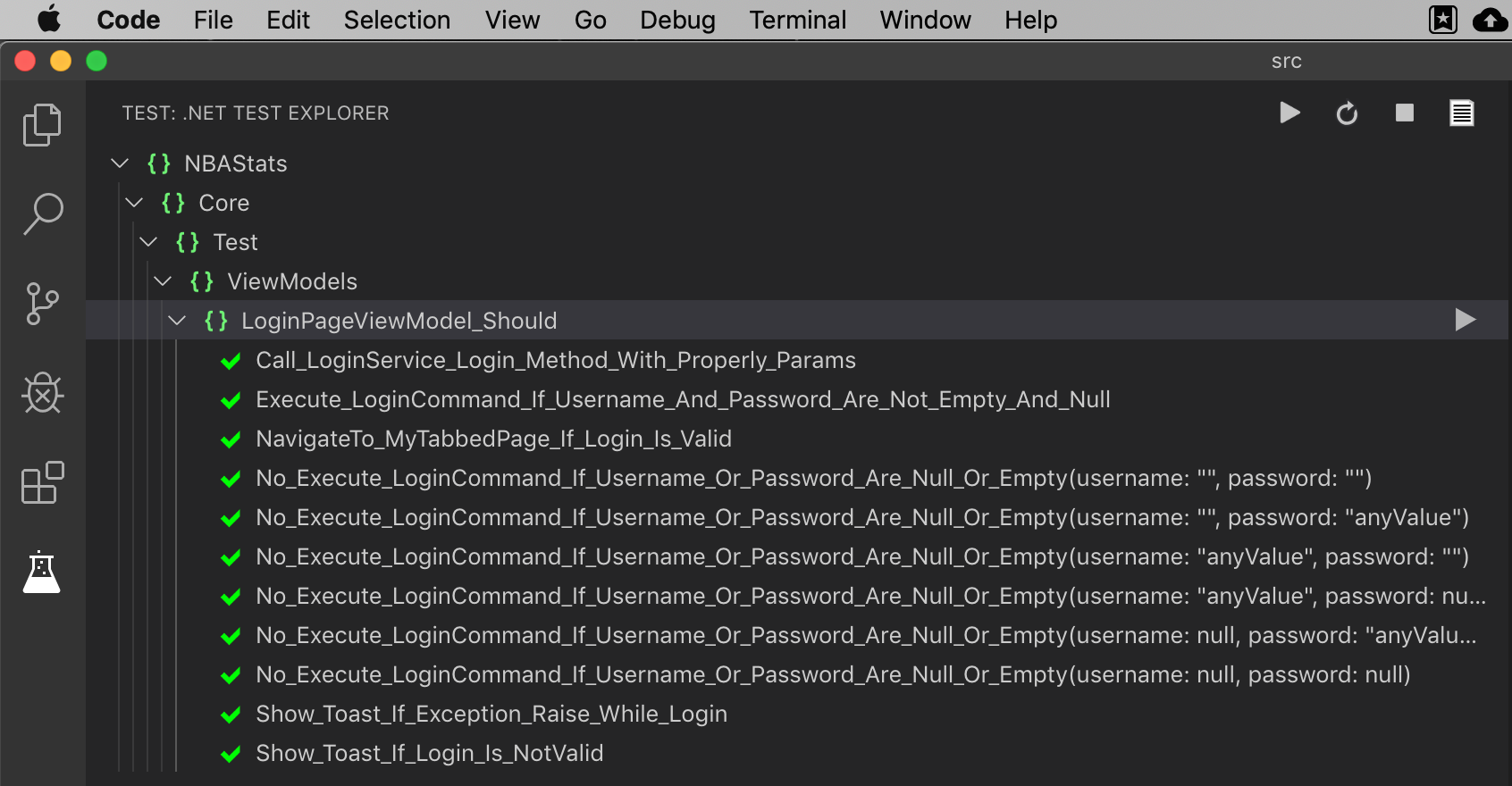
Of you can run or debug test methods/ classes when the file is opened
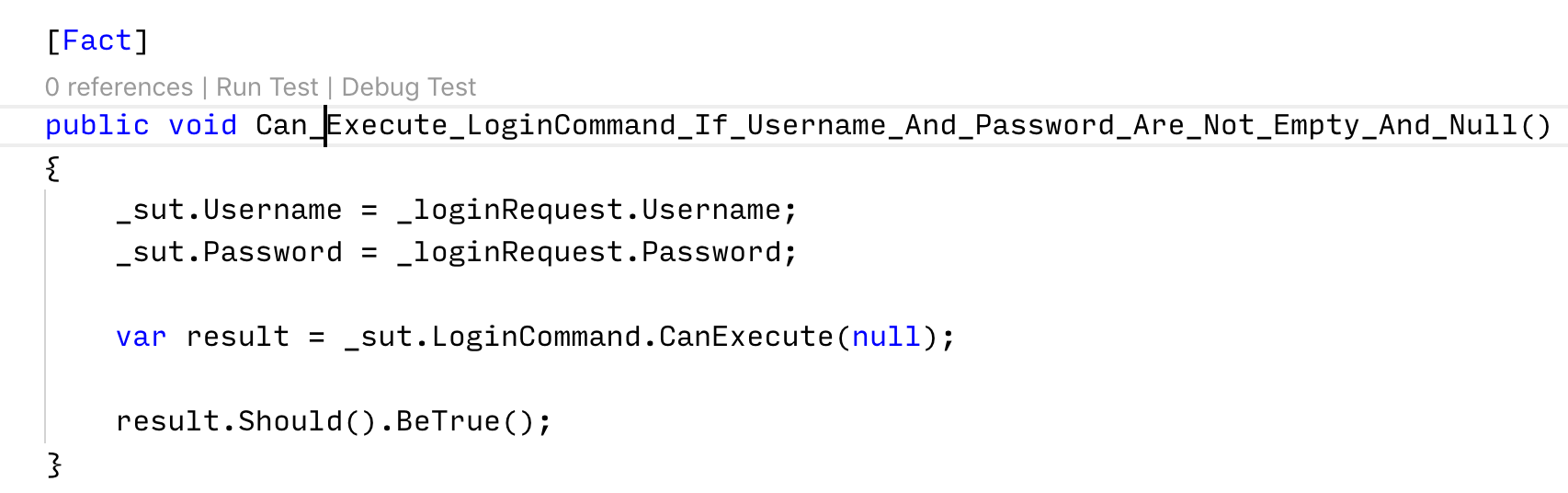
Coverage Gutters
It’s a VSCode’s extension that allow us to check the test coverage generated and works with many languages so also works with C#. It’s useful to activate the “Show Line Coverage” and “Show Gutter Coverage” options.
The extension expects to find a compatible file with lcov format (lcov.info, coverage.info) so if we don’t run the tests without the previous params it will not work.
With these configured tools everytime you open a file in the solution you’ll see the lines covered.
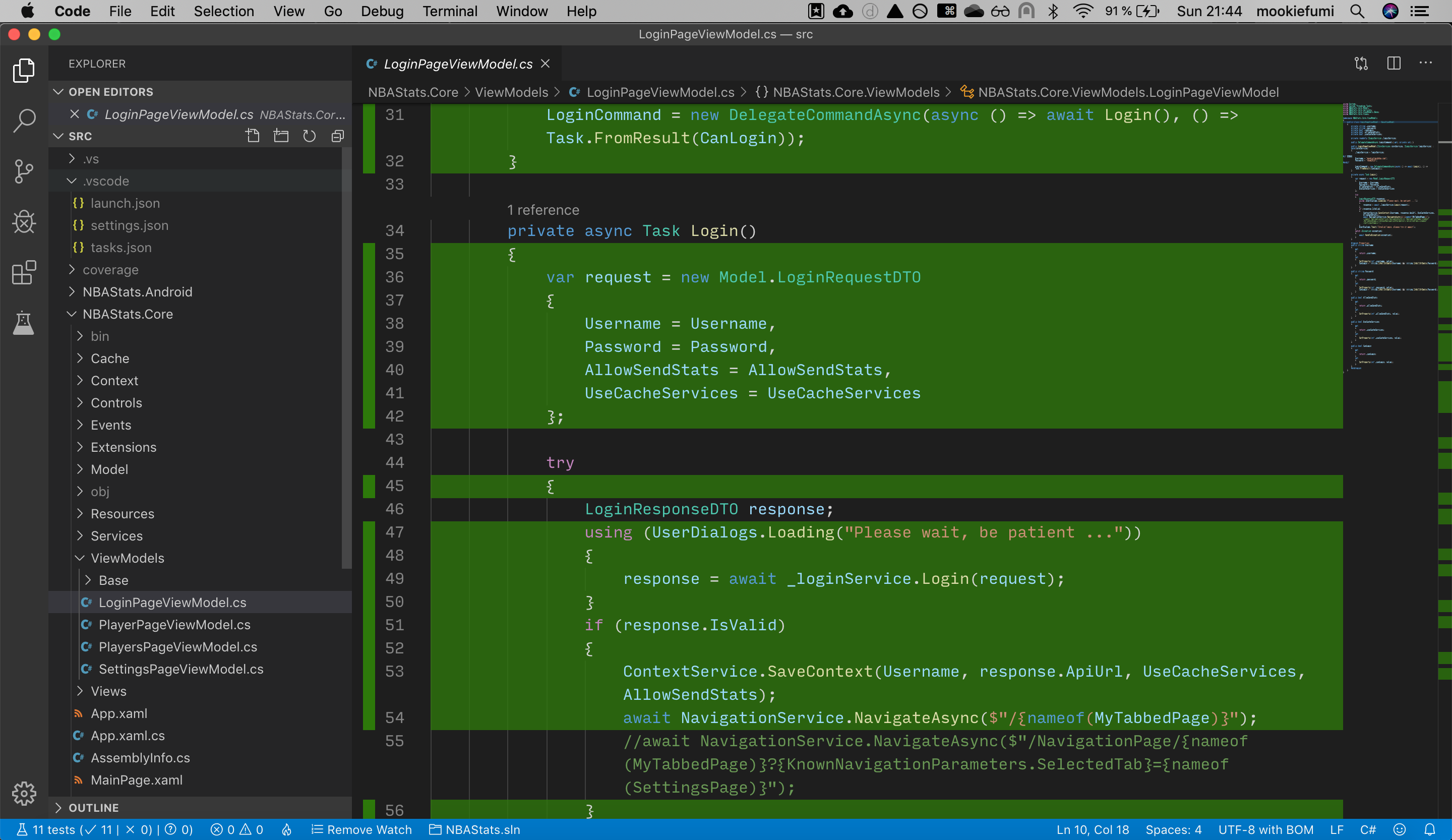
If you execute the ReportGenerator tool to convert the generated code coverage report in lcov format to Html you can open it directly from the VSCode command palette: Coverage Gutters - Preview Coverage Report and you’ll see the report integrated in VSCode.
reportgenerator "-reports:src/coverage/*.xml" "-reporttypes:HTMLInline" "-targetdir:src/coverage/report"
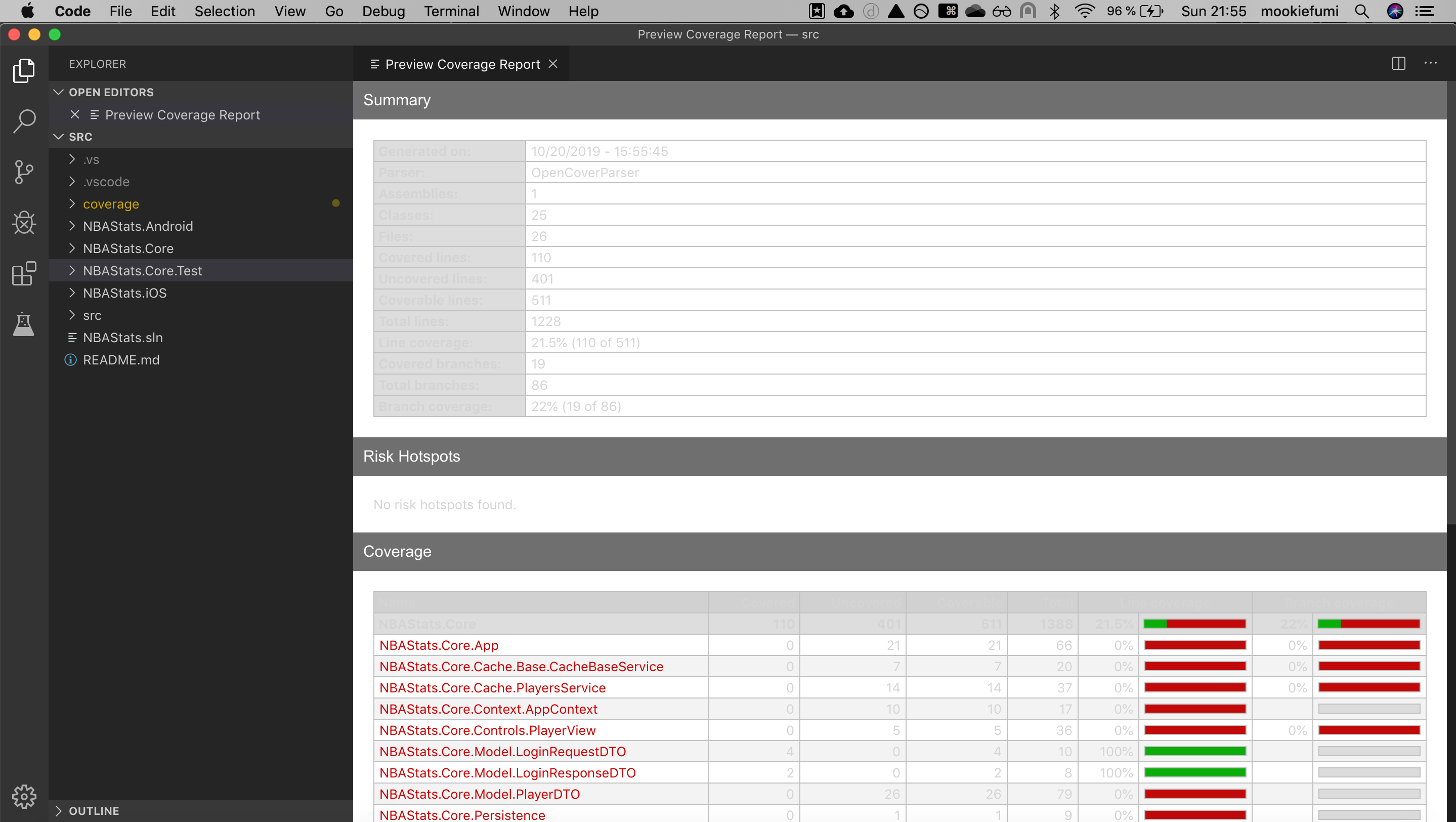
If you want to have available badges of the code coverage of your projects, you have to include a new report type. It´s easy with the help of ReportGenerator because it allow us to add multiple report types separated with semicolon.
reportgenerator "-reports:src/coverage/*.xml" "-reporttypes:HTMLInline;Badges" "-targetdir:src/coverage/report"
My badge example:
